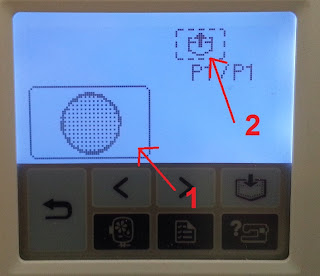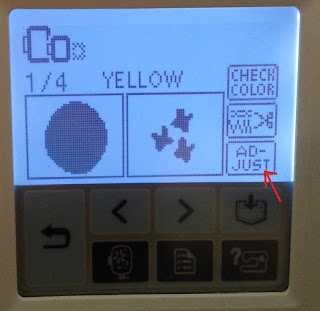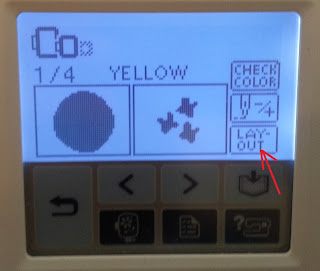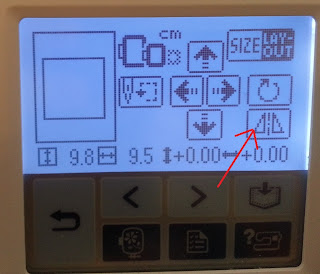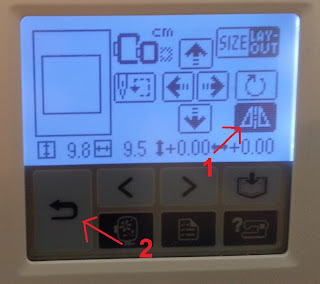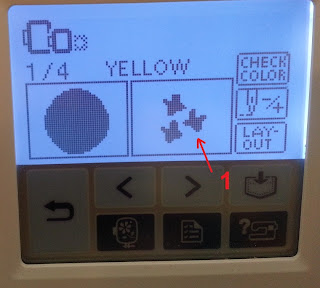I have gotten a few questions on how to easily mirror a design on embroidery machines. Every machine I know of has a feature to do this, and I will walk though how to do it on a Brother Embroidery Machine. This sequence is pretty much the same on most Brother machines, foe example, the SE400, PE770 and 6800PRW all use these steps. The pictures below are of my PE770.
First, you need to load the design from the USB memory into the machine by pressing the USB icon.
 |
| USB Button |
|
The next screen will display all embroidery designs available via USB. I only have 1 loaded, which is
this one. On that screen, touch the embroidery design to select it, then the load to memory button.
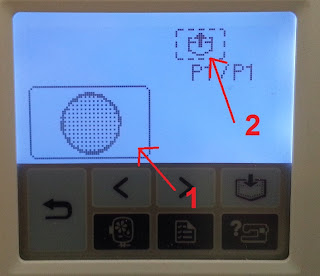 |
| 1: Embroidery Design 2: Load to memory button |
|
|
That will load the embridery design to the machine memory. Note the direction of the butterflies in the 2nd color, how the top one is on the right. Now, you usually hit the sew button to start sewing. But on to mirroring the design! Press the Adjust Button
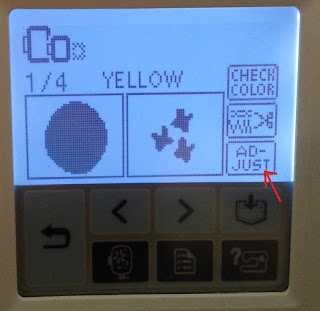 |
| Adjust Button |
Then the Layout button
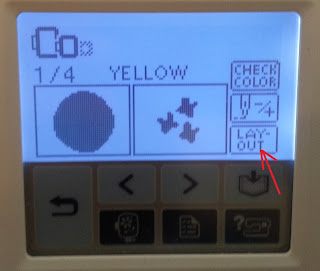 |
| Layout Button |
On the Layout screen, you want to press the Mirror Button int he lower right.
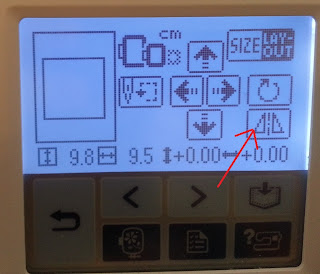 |
| Mirror Button |
The mirror button will turn black to show it is selected. Once selected, press the back button.
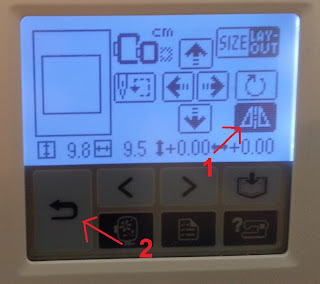 |
| 1: Selected Mirror button. 2: Back Button |
Once back on the embroidery design, it will be set to mirrored. The first color that this design has is a circle, so the mirror has no effect ont he look of the LCD screen. But you can see that the butterflies int he 2nd color of thread are now mirroed.
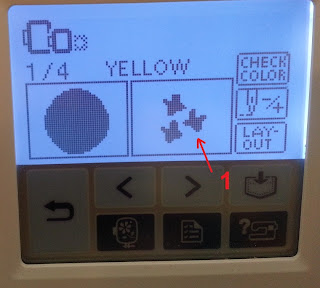 |
| Mirrored |
Now you are ready to sew as normal. Happy Embroidering!